安装Ubuntu Server 20.04.2 LTS
ubuntu 官方guide: How to install Ubuntu Server on your Raspberry Pi 非常详细,这里就不再赘述,照着操作即可。 RaspberryPi wiki 提供更多细节,例如启用serial console等,感兴趣可以参考。
For more details about Raspberry Pi specific packages included with this image and further customisations, such as accelerated video drivers and optional package repositories, you can refer to the RaspberryPi wiki .
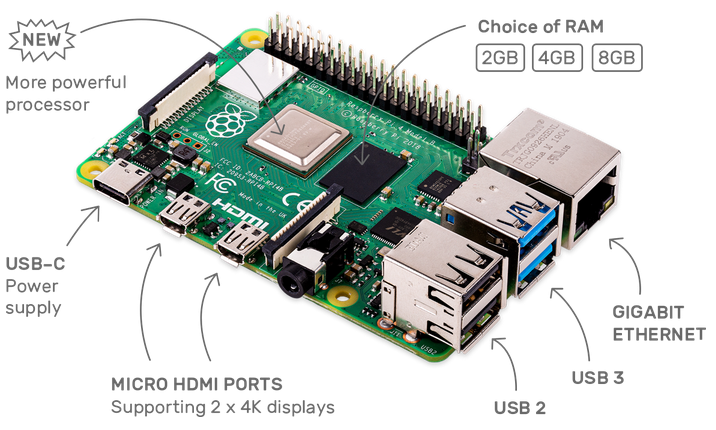
所不同的是,这里在配置 network-config 的时候给eth0设置了固定IP,用来 SSH 连接树莓派。 network-config 文件设置如下:
version: 2
ethernets:
eth0:
dhcp4: true
optional: true
addresses:
- 10.10.10.1/24
wifis:
wlan0:
dhcp4: true
optional: true
access-points:
CMCC-bEZb:
password: "cthpa3q6"
# myworkwifi:
# password: "correct battery horse staple"
# workssid:
# auth:
# key-management: eap
# method: peap
# identity: "me@example.com"
# password: "passw0rd"
# ca-certificate: /etc/my_ca.pem
设置eth0 static IP,建立SSH连接
可能是家里路由器的原因,因为通过无线网卡 SSH 连接树莓派不少包Connection timed out就是报reset by peer;而且无线网卡采用 DHCP 获取 IP,每次开机都会变;而且无线网卡的速度不如有线网卡。所以装机的时候给 eth0 设置了 static IP,通过这个固定 IP 来 SSH 连接树莓派
ping 无线网卡:
[jiangusu.N-20L6PF1QDMGJ] ➤ ping 192.168.1.7
Pinging 192.168.1.7 with 32 bytes of data:
Reply from 192.168.1.7: bytes=32 time=2ms TTL=64
Reply from 192.168.1.7: bytes=32 time=2ms TTL=64
Reply from 192.168.1.7: bytes=32 time=3ms TTL=64
Reply from 192.168.1.7: bytes=32 time=4ms TTL=64
ping 有些网卡 eth0 time, 可见小于 1 ms:
[jiangusu.N-20L6PF1QDMGJ] ➤ ping 10.10.10.1
Pinging 10.10.10.1 with 32 bytes of data:
Reply from 10.10.10.1: bytes=32 time<1ms TTL=64
Reply from 10.10.10.1: bytes=32 time<1ms TTL=64
Reply from 10.10.10.1: bytes=32 time<1ms TTL=64
Reply from 10.10.10.1: bytes=32 time<1ms TTL=64